

MONEX BOOM Mobile Trading
If you tap the "Tap here to get OTP" button, and there is no One-time Password (OTP) (as shown below), that means "2-factor Authentication" (2FA) is not activated on your "MONEX BOOM Mobile Trading" App.
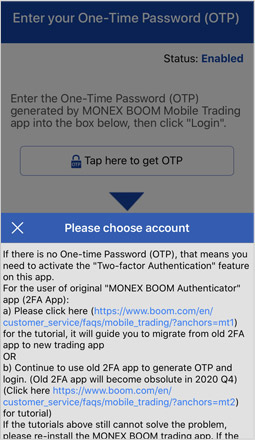
If you are currently using "MONEX BOOM Authenticator" App to get OTP, and that App is also installed on the same device as "MONEX BOOM Mobile Trading" App, please follow the steps below to activate the 2FA function on your new “MONEX BOOM Mobile Trading” App:
Open the "MONEX BOOM Authenticator" App on your device:
Remember the OTP displayed on the "MONEX BOOM Authenticator" App.
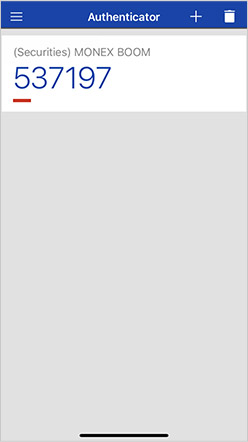
Back to the "MONEX BOOM Mobile Trading" App, if you do not close the app before, you will be staying on the same screen (as shown below). Tap the background (the dimmed area indicated by orange circle) and back to last page.
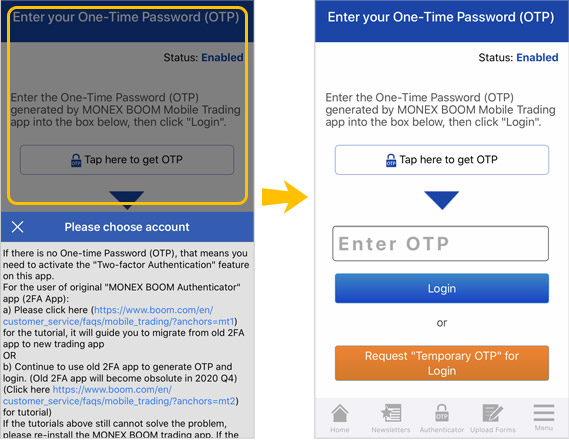
Input the OTP you remembered into the field (above the "Login" button). And then tap "Login". (Note: the OTP will be expired after a short period of time, you need to input a new OTP before it is expired again. New OTP will be generated in the “MONEX BOOM Authenticator” App.)
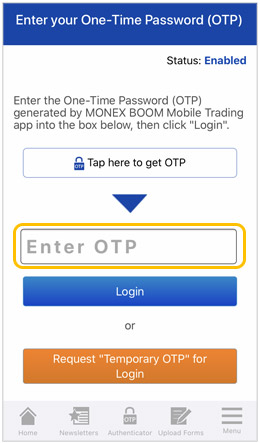
After login, go to "Menu" >> "Settings" >> "2FA Settings".
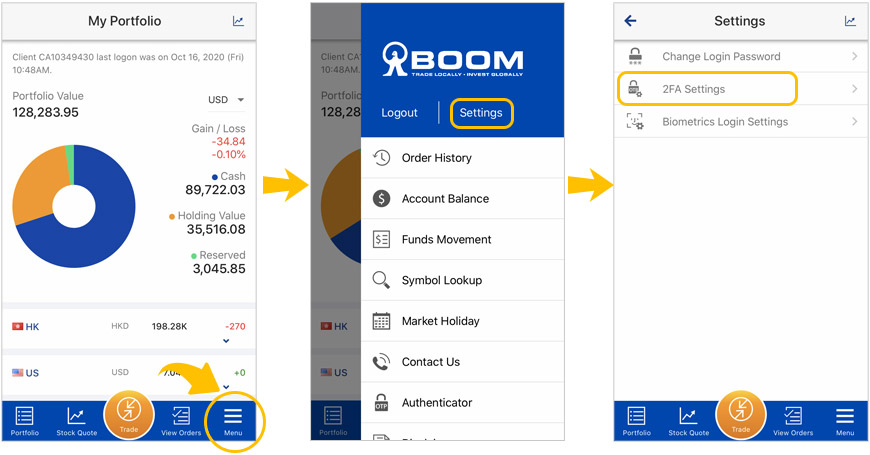
Follow all instructions on the "Reset 2FA Setting" page. During the reset procedure, our system will send you a reset email to your registered email address. *Before you click "Step 3" button*, click the reset link first and then back to the "MONEX BOOM Mobile Trading" App to continue the settings.
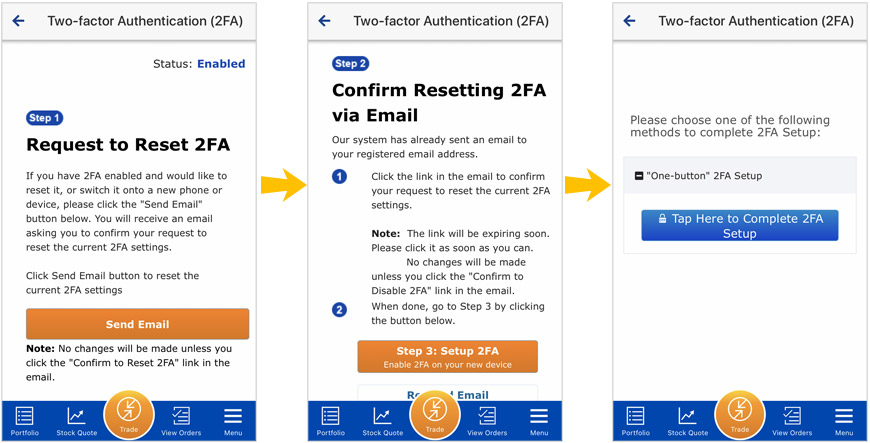
Tap "Tap Here to Complete 2FA Setup", and then the "MONEX BOOM Authenticator" function will be activated.
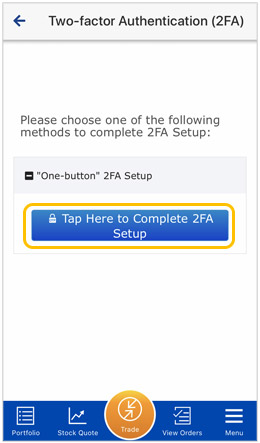
The original "MONEX BOOM Authenticator" App will be deactivated immediately. From now on, get the OTP from the "MONEX BOOM Mobile Trading" App by going to (Before Login) "2FA" on the bottom menu or (After Login) "Menu" at the bottom right >> "Authenticator".
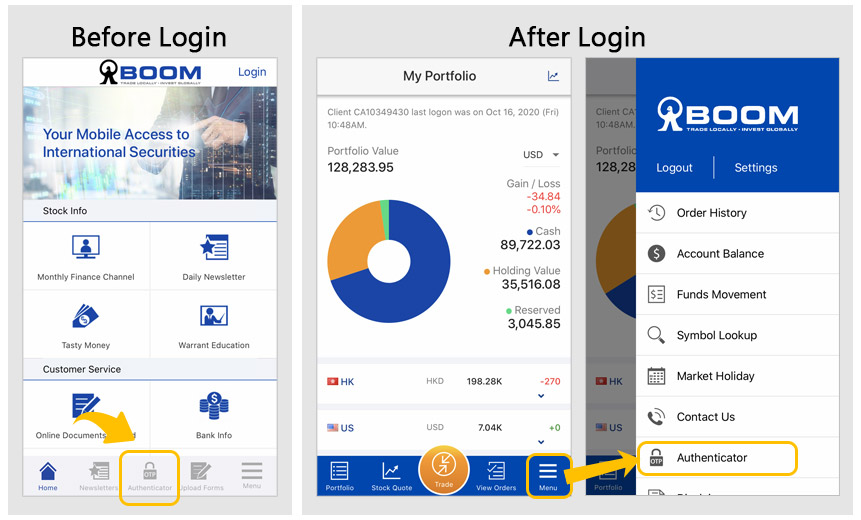
If you want to keep using "MONEX BOOM Authenticator" App for a while and not decide to migrate to the 2FA function which is built into the new "MONEX BOOM Mobile Trading" App for getting OTP, you can follow the steps below to login.
(Note: Original "MONEX BOOM Authenticator" App will be phased out and will not be supported from 2020 4Q. At that time, it is mandatory to migrate the registration of 2FA setting from original “MONEX BOOM Authenticator” App to new "MONEX BOOM Mobile Trading" App.)
If you are currently using "MONEX BOOM Authenticator" App to get OTP, and that App is also installed on the same device as "MONEX BOOM Mobile Trading" App, please follow the steps below to activate the 2FA function on your new “MONEX BOOM Mobile Trading” App:
Open the "MONEX BOOM Authenticator" App on your device:
Remember the OTP displayed on the "MONEX BOOM Authenticator" App.
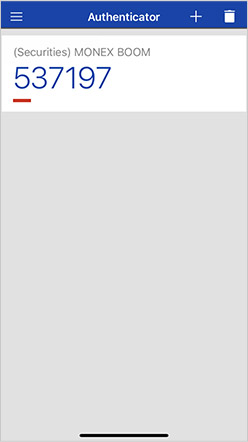
Back to the "MONEX BOOM Mobile Trading" App, if you do not close the app before, you will be staying on the same screen (as shown below). Tap the background (the dimmed area indicated by orange circle) and back to last page.
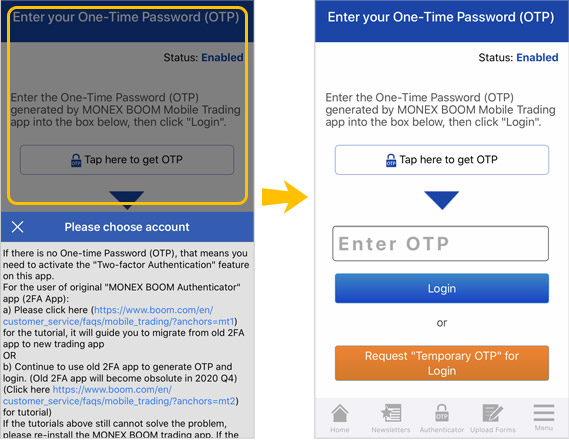
Input the OTP you remembered into the field (above the "Login" button). And then tap "Login". (Note: the OTP will be expired after a short period of time, you need to input a new OTP before it is expired again. New OTP will be generated in the "MONEX BOOM Authenticator" App.)
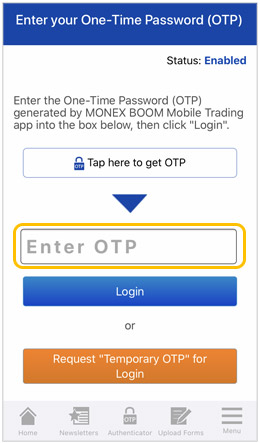
After login successfully, you can see the "My portfolio" page.
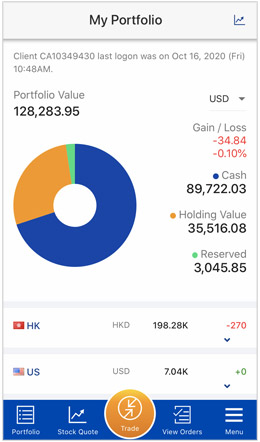
You can download it here (boomapp.apk): Download MONEX BOOM Mobile Trading
Last Update: December 2020.